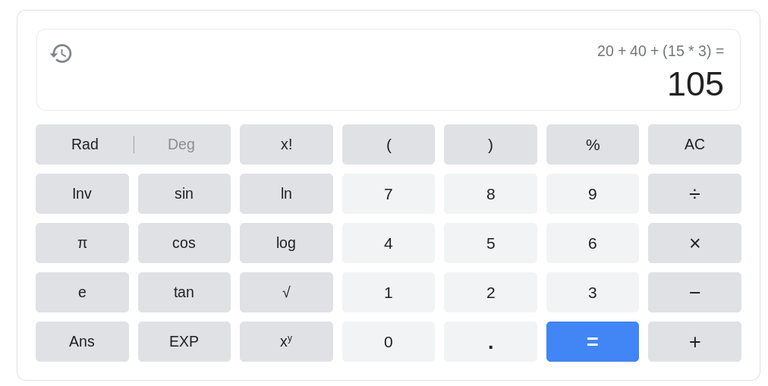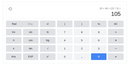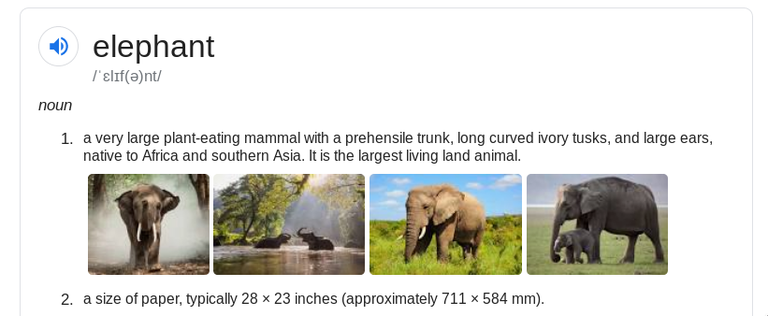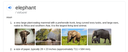How to improve our search in Google
Materials
Computer, tablet or mobile phone with access to internet and a browser
Step 1 : Search an exact phrase
If you want to look for an exact phrase, you just need to put the phrase in quotation marks ("").
You can also use the wildcard * if you don't know all the words.
Step 2 : Exclude one word from your search
If you know that your result cannot include a specific word, you can omit it by prefixing an hyphen -
Step 3 : Narrow your search to a specific site
If you know that what you're looking for is inside a specific website, you can reduce this search using the prefix "site:" to the url of the site.
Step 4 : Specify time period
If you want your results to be related to a specific period of time, you just need to define the starting and ending years, separated by "..", like "1984...2020".
Step 5 : Searching for links to a website
If you want to know which websites are linking to a specific site, you can prefix the text "link:" before the url.
Step 6 : Look for results to math operations
You can ask google about the result of any operation. Just type in the search bar the operation you want to calculate.
Click enter and you will see the result
Step 7 : Search for definitions
Use the prefix "define:"
Step 8 : Search a type of file
If you want to specify the type of file you are loking for, you need to write the prefix "filetype:" and then the extension of the file you need (pdf, doc,...)